Tray 1 custom paper
|
Tray 1 custom paper
Use the ANY SIZE size setting when the paper on which you want to print does not exactly match the size of the paper specified in the document you are printing. The printer will look first for paper that exactly matches the document, and then it will look for and print from the tray set to ANY SIZE or ANY TYPE.
Use the ANY CUSTOM setting when the size of the paper on which you want to print does not exactly match the size of the paper specified in the document you are printing. The printer will look for an exact size match. If it does not find an exact match to the custom size specified, it will look in the tray set for ANY CUSTOM. Finally, the printer will look for and use paper from a tray set to ANY SIZE.
There are two steps to set up custom paper. When both are completed, the display will return to the Paper Handling menu. Once a Custom size is set for a tray, it will be retained until you change it in the control panel.
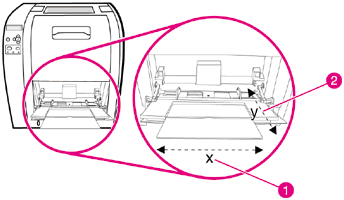
| 1 | X dimension |
| 2 | Y dimension |
Unit of measure
X dimension
The X dimension is the width of the page as it feeds into the printer.
-
Press
 to select the value. If the value entered is outside the the valid range, Invalid value will appear for two seconds. The display prompts you to enter another value.
to select the value. If the value entered is outside the the valid range, Invalid value will appear for two seconds. The display prompts you to enter another value.
Y dimension
The Y dimension is the length of the page as it feeds into the printer.
-
Press
 to select the value. If the value entered is outside the valid range, Invalid value will appear for two seconds. The display prompts you to enter another value.
to select the value. If the value entered is outside the valid range, Invalid value will appear for two seconds. The display prompts you to enter another value.
 to highlight UNIT OF MEASURE.
to highlight UNIT OF MEASURE.
 or
or